We provide levels of cover to suit your business needs , Below are our standard contract levels, Specific levels of cover are avalible on request.
We will provide 24hour monitoring of your server with our custom platform. It will email fault details to you and us 24 hours a day 7 days a week. Depending on your support package we will take immediate action to remedy the fault.
The platform provides a web based GUI for you to monitor server status and acknowledge faults. for this service as a standalone service the cost is £25 per year + Vat
No support
It is important to realise that, whilst we fully accept responsibility for equipment and services we supply, we do limit liability and provide specific remedies for failure. Even a phone system which may be critical to your business will not have an automatic support contract. With no support contract, if it breaks, the remedy is that you send it back for repair and we repair it and return it to you, same as if you had bought a toaster.
For this reason we offer a number of levels of specific support contract as outlined below. We recommend that for phone systems customers take at least the Cat2 level of support. We typically include one month of Cat1 support in the installation price for a phone system.
Ad hoc (CatS)
Ad hoc telephone/email support is available at a charge of £70.00+VAT per incident (Max 2 hours), plus any replacement parts and shipping costs (if not covered by warranty).
This includes remote diagnosis, reconfiguration, etc, and relates to one identifiable issue as defined by our technical support engineers. An incident may represent many calls or emails over several days until it is resolved, as well as liaison with manufacturers.
We can decline to provide support on this basis if we wish, on a per incident basis.
Cat1
This covers most things we can do remotely. This includes telephone and email support. It is not always possible to answer queries immediately and the target initial response time its 8 working hours.
Technical support staff will explain configuration issues, and make necessary changes remotely. Any problems in configuration, operation or software which can be rectified remotely are included in support. Remote upgrades, and talking customer through local upgrade procedures on the phone are also included.
This is not intended to be used for every minor reconfiguration, but to support where things are not working or the customer is unsure how to do something for the first time. Reconfiguration does not include any design or development work (i.e. anything that takes more than 30 minutes). Where several support issues indicate that training is required then technical support staff will recommend suitable training, and attendance becomes a requirement for the support to continue once the next training course has been run. Training courses are normally chargeable. At our discression we may choose to update any additional configuration software (such as asterisk web config tools) to include commonly requested configuration charges and so minimise support required.
Where possible the technical support staff will attempt to rectify the problem. Where the issue is one that requires the manufacturers to make a change or provide a workaround then technical support will liaise with the manufacturers – but no overall times can be guaranteed for this.
It is a condition for this support that we have direct IP access to servers or phone systems from our network (e.g. root ssh, and http). You may, if you wish, provide access only when required for a support issue, but any delay in providing access will not be part of our target response times. We recommend to allow our ranges of IPs, as we advise at the time, through any firewalls to phone systems or servers to allow appropriate access.
As a rough guideline, Cat1 support will be charged around £175 base cost plus £10 per port. Please ask for an exact quote. One month of Cat1 level support is included in all new installations.
Cat2
This includes Cat1 telephone and email support, But with cover extended to 7am – 11pm cover and a 4 response. Where the support staff believe equipment covered is faulty then next day courier delivery of replacement equipment is included. For an additional one-off fee per occasion same day courier is available subject to couriers avalibilty.
The supplied equipment may be refurbished or may be loan equipment until faulty equipment is repaired. Loan equipment may be a different model or physical construction providing it can provide the necessary facilities. No repair costs apply unless damage/failure is due to misuse or neglect.
As a rough guideline, Cat2 support will be charged around £250 base plus £17.50 per port in year 1 rising to £22.50 in year 2. If you wish to cover handsets as well as software/server hardware please ask for an exact quote.
Cat4
This includes Cat1 telephone and email support, but where the technical support staff believe equipment covered is faulty then on-site engineering support with replacement equipment is provided. The target is 24 hours on-site from when it is determined that an on-site visit is required.
The supplied equipment may be refurbished or may be loan equipment until faulty equipment is repaired. Loan equipment may be a different model or physical construction providing it can provide the necessary facilities. No repair costs apply unless damage/failure is due to misuse or neglect.
This level of cover is not always available, depending on location. Our target times will depend on transport constraints.
Cat4 support is not an alternative to providing suitable remote access to servers. If our staff do not have access, then they will not be able to tell if an on-site vist is necessary and so this may delay dispatch of an engineer.
As a rough guideline, Cat4 support will be charged at £400 base plus £25 per port in year 1 and £30 per port in year 2 per year. Please ask for an exact quote.
General conditions
* Support calls must be to 01225580025 Cat4 customers have a 24Hour 0800 access number for support calls.
Email support at supportdesk@cyber-cottage.co.uk.
* All curtomers with Cat1-4 have access to the web based fault ticket system to log and check the status of faults.
* To provide support and meet target response times we must have remote access to equipment over the internet. (For asterisk systems, direct root ssh access and http is required) and Mitel SX2000 and 3300 Tracker or alternative access is required.
* To provide support and meet target response times we must have co-operation from on-site staff to carry out simple instructions (such as power cycle the box, check cables, etc).
* Support costs will be based on the size and cost of the overall system. However, on specific equipment is covered. For example, telephone handsets are not covered under CatS, Cat1, Cat2 and Cat4 unless specified and customers are advised to ensure they hold spare handsets and/or headsets, etc, to cover faults for which equipment will be handled on a return to base basis.
* Pre-existing issues are not covered unless specifically agreed on a case by case basis. We may require a chargable inspection of the existing products before taking on support if they are out of the normal warranty period or not supplied by us.
* Server hardware ca be covered if requested. This will be only avalible to customers who purchased hardware via ourselves from a recognised server supplier. The levels of cover will be explained at commencement of project.
* We use our best endeavours to ensure prompt and appropriate response to any issue and aim to provide support with reasonable skill and care.
* Liability is limited as per our normal terms and no liability is accepted for failure to perform due to circumstances beyond our reasonable control – including weather and staff illness, or consequential losses.
* Working hours are 9-5 Mon-Fri except holidays. We may occasionally announce days when support levels are reduced during office shutdowns, e.g. some days over Christmas.

 We Supply the full Snom range of handsets and feel that they provide both solid reliable business handsets to touch-screen handsets that integrate with door-entry systems and much more.
We Supply the full Snom range of handsets and feel that they provide both solid reliable business handsets to touch-screen handsets that integrate with door-entry systems and much more.



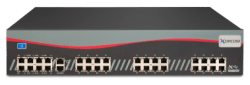









 The Aastra 67XXi Series offers features and flexibility in an open-standards based, carrier grade IP telephone. Click on the handsets for more details.
The Aastra 67XXi Series offers features and flexibility in an open-standards based, carrier grade IP telephone. Click on the handsets for more details.


