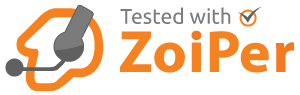Sangoma Technologies announced the general availability of its new video conferencing and collaboration service Sangoma Meet. Sangoma Meet is a multi-party, video conferencing and desktop sharing, cloud-based service, specially designed to enable a great work from home or collaboration experience. HD video support is standard with Sangoma Meet, ensuring the highest quality video calls possible.
Sangoma Meet is also highly secure, fully encrypting password-protected video conferences to avoid problems with unauthorised users hacking into a video meeting, and Sangoma will not rent or sell Sangoma Meet user information to any third parties, including any social networks. It can also be used as a stand-alone service or in conjunction with its Unified Communication Business Phone Systems.

Its simple to use with all the features you need
| Moderator Privileges: If you are holding a team call, you have full moderator privileges. You can mute/unmute attendees, send them private messages, or kick anyone off the call. You also have the option to invite audio-only participants to limit video sharing. |  |
| Chat: If you prefer not to talk on your video call, use the chat feature in Sangoma Meet to share your thoughts with the group. A full suite of emojis will keep the conversation engaging and light! |  |
| Screen Sharing: Give your coworkers real-time examples and streamline meetings with screen sharing in Sangoma Meet. Instantly share your screen and choose what you want to show to others. |  |
| Inviting users: Its as simple as, copy your meeting link and send it to the desired parties. As soon as users click on the link, they immediately join the conference. |  |
Sangoma Meet is available for use today in the company’s General Availability release. It has already been in beta usage, both internally and with partners, with excellent reviews to date.
The Sangoma Meet cloud service has been updated to include additional functionality such as mobile apps (for iOS and Android), calendar integration (for Google G-suite and Microsoft Outlook), desktops apps (for both Windows and Mac) to further enhance user experience, and dial-in functionality to the video conference using a phone (with enhanced security via a PIN).
To help its end-users communicate more effectively during this global pandemic, Sangoma decided to launch this new service completely free of charge to everyone, during these troubled times.
The full datasheet explaining all the features can be viewed here and the help site is located here