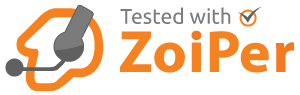and how we solved it:
We were approached by one of our customers who provides support services to travellers and global companies who had a client that provides maritime engineering services world wide and required an emergency helpline that “followed the sun”
Detailed Specification
A single number that called dependant on time the on call support staff.
The calls cannot go to users Voicemail.
The staff members are to be notified by email that the call was taken and who took it.
If the on call staff do not answer the call it is forwarded to our clients call centre.
On completion of the call a copy of the recording in mp3 format is emailed to the on call staff.
Solution.
Our customer uses FreePBX so the core of the project is the use of the Queue application but with some custom dial plan and scripts to exploit and enhance features that are not exposed,
The inbound numbers destination is a “custom destination” that first sends it to some custom dial plan explained later and then to the “Call Flow Control” application to allow the system to be overridden, It is then sent to the “Time Conditions” application that uses UTC as its time zone to over come issues with daylight saving in different hemispheres, this then send the call to the correct queue depending on time
To allow an email to be sent to staff we used the qgosub variable that is explained HERE , this sub routine sends the email on answer. this variable is set by a small dial plan snippet that sets the qgosub variable and an additional one to set a channel variable as the callers callerID number, as its lost when the call is made to the staff members by the queue application.
To make sure calls do not go to voicemail, the queue option “call confirm” this forces the called staff to press 1 to accept a call, This much overlooked option is useful for many queue scenarios.
If the call is unanswered the call has to be passed to the callcenter with the callerID name tagged with the customers Name, We achieve this with the “SetCallerID” application passing the call onto the client call centre.
Finally when the call is complete we need to email the recording to the customer. To do this with the “Post Call Recording Script” option in Advanced options. (You may need to enable “Display Readonly Settings” and “Override Readonly Settings”), This did require a little lateral thinking as we were already using this script to convert recordings to MP3 and save them to AWSS3 storage, But we didn’t want an email sent after all recordings do we included an additional ‘if’ statement to check if the qgosub variable was passed over to the script and if it was email the attachment otherwise do nothing.
I hope this shows the flexibility of FreePBX and asterisk and how fairly complex call routings and requests can be fulfilled in a manner that doesn’t require complex dial plans or require high support overheads.
If you want to achieve similar don’t hesitate to get in touch as by using modules already in FreePBX you’re not paying to reinvent the wheel.